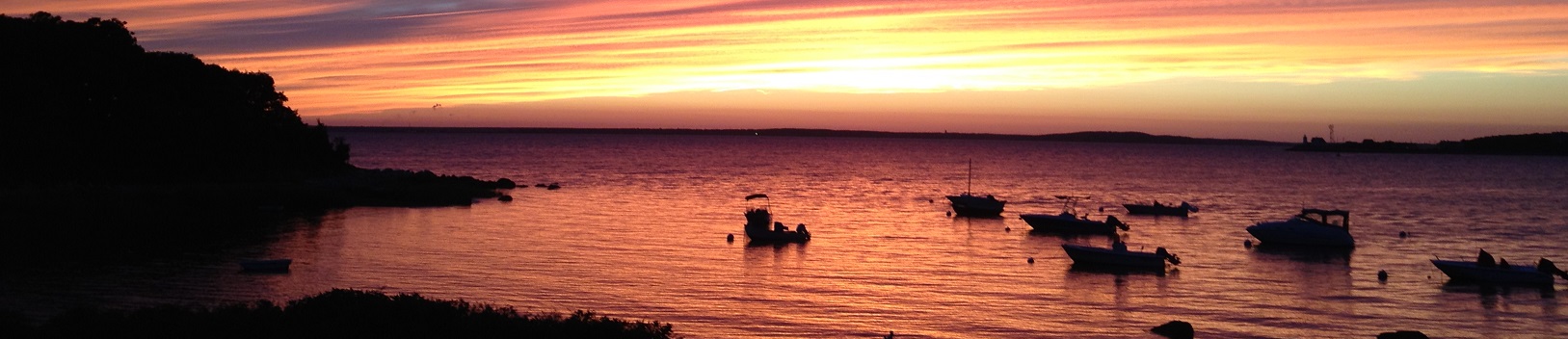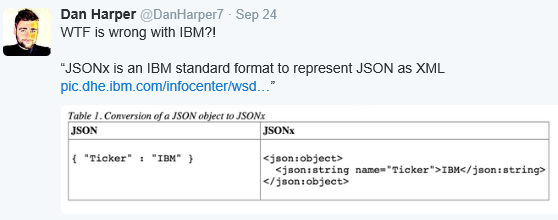Overview
Rambling
I recently wrote PSDeploy, a quick-and-dirty module to abstract out PowerShell based deployments. You define what you want deployed in a configuration file, it does the rest.
The most common follow-up questions seemed to be why yaml? or why not <data format of preference>? This is a quick hit on the many data formats you can use from PowerShell.
Disclaimer: I know very little about data formats, their intended uses, or their benefits or caveats. This is from a layman’s perspective.
The Choices
Let’s list off a few common data formats we could use.
- XML
- JSON
- YAML
- PowerShell Data File (PSD1)
- INI
- Registry
- CSV
- Text
- Database
Let’s take a peak at these from a high level. Keep in mind these can vary wildly even within a single format. For example, you might have an ad hoc JSON file, or a formal schema describing your JSON.
For each solution you design, consider your needs, priorities, and constraints, and pair them up with one of these formats. Bear in mind the the lessons of the configuration complexity clock.
XML
XML is a tried and true format, but is a bit inefficient and ugly.
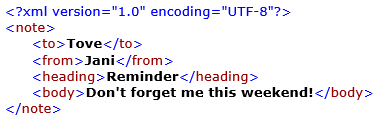
Common tools
- Built in Cmdlets: Import-CliXml, Export-CliXml, ConvertTo-Xml
- Built in .NET framework support
The Good
- Avoid external dependencies
- Flexible
- Wide cross-platform support and tooling
- CliXml functions provide simple serialization and deserialization
- Stores data with more than one layer of depth
The Bad
- Not human readable
- Syntax is inefficient and verbose
- It’s 2015
Example
# Serialize some data to disk
Get-Item C:\Windows\explorer.exe |
Export-Clixml -Depth 5 -Path C:\XML.xml
# Deserialize the data
$File = Import-Clixml -Path C:\XML.xml
# Drill down.
$File.VersionInfo.ProductVersion
Should I use XML?
There are two scenarios where I use XML. In all other cases I pick an alternative.
- Quick and dirty serialization. Import and Export CliXml are simple to use
- Technology lock-in. If it only supports XML, you don’t have a choice
Further reading
JSON
JSON is a lightweight data format common in modern web APIs.
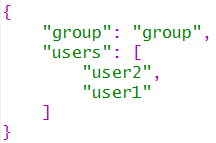
Common tools
- Built in Cmdlets: ConvertFrom-Json, ConvertTo-Json (PowerShell 3 or later)
The Good
- Avoid external dependencies (in PowerShell 3 or later)
- Stores data with more than one layer of depth
- Semi human readable
- Syntax is more efficient and less verbose than XML
- Implemented in libraries across several languages
The Bad
- Want to store MSFT paths? Have fun:
{ "Path": "C:\\W\\T\\F" } - Not as widespread cross-platform support or tooling as XML
Example
# Convert some data to Json
$JSON = Get-Item C:\Windows\explorer.exe |
ConvertTo-Json -Depth 2
# Read the Json back into an object
$File = $JSON | ConvertFrom-Json
# Drill down.
$File.VersionInfo.ProductVersion
Should I use JSON?
JSON is a popular and safe choice nowadays. Depending on your needs, this is often a good fit.
Further reading
YAML
YAML is a human friendly data format.
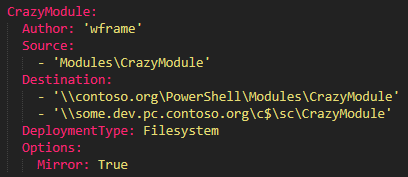
Common tools
The Good
- Very human readable
- Stores data with more than one layer of depth
- Syntax is more efficient and less verbose than XML
- Implemented in libraries across several languages
The Bad
- Dependencies on libraries like Yaml.Net
- Haven’t seen a reliable serialize and deserialize module for YAML yet
- Whitespace is part of the syntax
Example
# Define some Yaml
$Yaml = @"
Name: explorer.exe
Length: 4532304
DirectoryName: C:\Windows
VersionInfo:
ProductVersion: 10.0.10240.16384
"@
#Read the Yaml, using PowerYaml
$File = Get-Yaml -FromString $Yaml
# Drill down.
$File.VersionInfo.ProductVersion
Should I use YAML?
I would only recommend YAML where human readability is paramount, and your other needs and constraints don’t rule it out.
Yaml a great option when you will simply be reading in a config file, and the end users will be manually manipulating this file.
PowerShell Data File (PSD1)
PowerShell data files are used for PowerShell module manifests, but can be used to store arbitrary data.
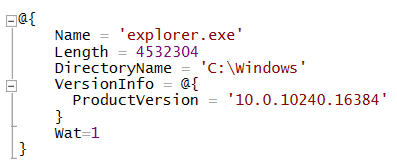
Common tools
- Built in Cmdlet: Import-LocalizedData
The Good
- Familiar to PowerShell authors
- Avoid external dependencies
- Stores data with more than one layer of depth
- Semi human readable
The Bad
- Single platform
- Haven’t seen a reliable serialize and deserialize module for PSD1 files yet
Example
# Create a PSD1 file
@"
@{
Name = 'explorer.exe'
Length = 4532304
DirectoryName = 'C:\Windows'
VersionInfo = @{
ProductVersion = '10.0.10240.16384'
}
}
"@ | Out-File -FilePath C:\PSD1.psd1
# Read the file
$File = Import-LocalizedData -BaseDirectory C:\ -FileName PSD1.psd1
# Drill down.
$File.VersionInfo.ProductVersion
Should I use PSD1?
This seems like a reasonable choice for PowerShell configuration files that will be edited by hand, by folks familiar with PowerShell.
Other Data Formats
There are a variety of other choices. Here are a few others you might consider:
- CSV has plenty of built in Cmdlets, but is quite limited and might produce unexpected results.
- Text is an option, with a variety of tools including the new ConvertFrom-String. Not sure why you would chose this over an existing data format.
- The registry. I wouldn’t pick it, but it’s used by many applications and is familiar to most Windows administrators. Tools like PSRemoteRegistry make this simple to work with remotely, unlike the registry PSProvider.
- Ini files are a bit dated, but are simple to read and use. Given their limitations and the wealth of other options, you should probably leave these in the attic.
- Databases are a great option for larger solutions, or where your data model requires a bit more sophistication. SQLite is a handy, cross-platform solution, if SQL Server or other database engines are too heavy-weight.
What Should I Use?
Like most answers in the world of computing: It depends. Chances are, even with your particular needs and constraints, there isn’t one correct choice. Consider your options, and pick a data format that makes sense to you.
Do you enjoy trolling? Consider JSONx:
Cheers!